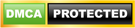This tutorial will show you how to install MX Player on FireStick. Later in the guide, I have also provided step-by-step instructions to install MX player on Android TV Boxes. These methods work well for Fire TV, Fire Cube, Mi Box, NVIDIA SHIELD, Android Smart TV, etc. as well.
But, before proceeding with the installation steps, let us talk a little bit about the MX player.
What is MX Player? MX Player is a video player for FireStick and other Android devices. This app does not provide any content of its own. However, you can use MX Player as the default player with many third-party FireStick apps.
MX Player is usually better than the built-in media players of the streaming apps. Therefore, if the streaming app you use supports MX Player, it is recommended that you install this app and set it as your default player. ![]()
How to install MX Player APK on FireStick
Your IP address 3.145.183.137 is exposed.
If we can see it, so can they. We are not tracking or logging your IP address, but they can.
You don’t want your Government or ISP monitoring your streaming activities. I strongly recommend getting a VPN right now to make your streaming experience safe.
ExpressVPN is the best VPN all around. It is safe and, at the same time, the fastest VPN you will get. Installing and setting up ExpressVPN on FireStick, Mobiles, Computers, and More is super easy.![]()
ExpressVPN gives you an unconditional 30-day money-return guarantee. You can request a refund anytime within 30 days.
CLICK HERE to Sign up for ExpressVPN yearly plan | save 49% | 3 Months Extra on the Yearly Plan | 30-Days Money Back Guarantee
Follow the steps I have provided below.
Step-1: Enable Apps from Unknown Sources
FireStick prevents the installation of third-party apps by default. So, to install third-party apps such as MX Player, we will need to find a way around this restriction by making some changes in the settings. However, be assured that MX Player is a safe app.
Note: If you have already installed third-party apps before using the Downloader app, you may head straight to the URL section of the tutorial.
Follow the steps below to enable Apps from Unknown Sources:
1. Using your Amazon FireStick Remote, navigate to the Settings tab located at the top panel
![]()
2. Scroll to the right until you see My Fire TV option and click on it
![]()
3. Select Developer Options
![]()
4. As discussed before if you haven’t installed any third-party apps on your device before, Apps from Unknown Sources option would be disabled. Click on it once to enable it.
![]()
5. Select Turn ON
![]()
Step-2: MX Player Installation steps
MX Player is not a part of the official Amazon Store. That is why it cannot be downloaded directly using the search feature. However, you can sideload the app by downloading MX Player APK through the Downloader app. Here’s how you do it:
1. Head back to the Home screen by pressing the Home button on your Firestick remote. And then go to the Search Icon
![]()
2. Type the word Downloader in the search bar. As you start typing, you will see Downloader below in the search results, click on it
![]()
3. On the next window, you will see the Downloader app icon, click on it
![]()
4. Click on the Download button to install the app on your FireStick
![]()
5. Open the Downloader app
![]()
6. Click on the URL bar on the right side of the screen
![]()
7. Type the following URL to download MX Player on FireStick:
https://www.toptvtricks.com/mx
Alternatively, you can use toptvtricks.com/mx
Tip: Using the FireStick Mobile Remote App to type is much more convenient here.
And click GO
![]()
8. You will see MX Player downloading on your device now
![]()
9. Click Install
![]()
10. Installation may take a minute.
![]()
11. When the MX Player APK is installed on your device, you will see a new window saying App Installed
![]()
There is no need to open the app now. You can use it with third-party streaming apps like Cinema HD, CyberFlix TV, etc by selecting it as your Default Media Player.
- Fastest VPN by far
- ExpressVPN lets you choose from more than 3000 servers in over 150 locations
- High-level, military-grade encryption
- Strict zero-logs policy and jurisdiction out of reach of surveillance organizations
- Unblocks geo-restricted content on Netflix, Prime, Hulu, and more
- Connect 5 devices at the same time
- Easy to install, set up, and use on FireStick. Also has apps for Android, iOS, Windows, Mac, Chrome, Firefox, and more
- 30-DAY risk-free, money-back guarantee
Step 1: CLICK HERE to sign up for ExpressVPN. Save 49% on the yearly plan. Get 3 extra months (12 + 3) with the yearly plan.
Step 2: Choose the Search option from your FireStick home screen
![]()
Step 3: Search for ExpressVPN and download it on FireStick
![]()
Step 4: Sign in with your ExpressVPN account
![]()
Step 5: Connect to an ExpressVPN server and stream safely and privately
![]()
Key Features of the MX Player App
- Plays almost all video formats including mkv, mp4, 3gp, avi , divx, f4v, flv, mpeg, wmv, webm and many more.
- Comes with multiple decoding modes such as HW, HW+ & SW
- Advanced Hardware Accelerated decoding
- User Interface is smooth and interactive
- Offers many controls over playback
- Supports external PSG subtitles
- Allow you to change the background color for the subtitle text
How to install MX Player APK on Android TV Box
Follow the steps below to install MX Player APK on Android TV Box:
1. From the Home-screen of your Android TV Box, click Apps
2. Next, open Get More Apps
3. Navigate to the Search icon
4. Use the on-screen keyboard to type ‘Downloader’ and look for it
5. Click on the Downloader app icon
6. Click on Install
7. Wait until the Downloader app is installed on your device. It may take a moment
8. Head to the Home screen again
9. Click on the Settings tab
10. After that, select Security & restrictions
11. Go to Unknown Sources and allow Unknown Sources for the Downloader app
12. Again, go to the Home Screen and open Apps
13. Open the Downloader app
14. Choose Allow to give permission to the app to access your device,
15. Click Ok to close the Quick Start Guide window
16. Enter the below URL in the address bar
https://www.toptvtricks.com/mx
Or, toptvtricks.com/mx
And click GO
17. Click Install and until the app is installed on your device
No need to open it now, you use the app in conjunction with your favorite streaming app later by selecting it as your media player.
Wrapping up
MX Player is a must-have app for online streamers. When you install MX Player on FireStick, you will be able to play almost all the video formats on your device. If you face any issue while installing MX Player on FireStick, then please write to us in the comment section below.
More Posts:
Best TeaTV Alternatives
Mouse Toggle on FireStick
HDTV Ultimate FireStick
Best TVZion Alternatives
UnlockMyTTV on FireStick